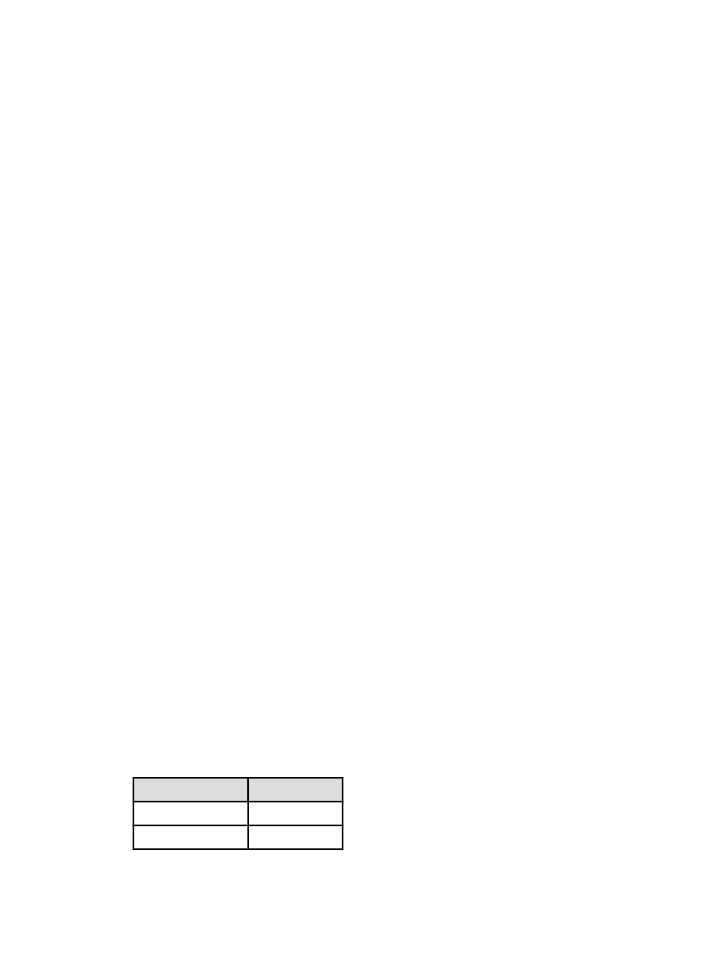
8.3 Using the 250-Sheet Plain Paper Tray Accessory
If the 250-Sheet Plain Paper Tray Accessory is not installed on the printer, follow
the
installation steps
.
Note: The 250-Sheet Plain Paper Tray Accessory is not available in all countries/
regions.
Follow these steps to use the 250-Sheet Plain Paper Tray Accessory:
1. Open the
Printer Properties
dialog box.
2. Click the Printing Shortcuts tab or the Paper/Quality tab.
3. Find the appropriate drop-down list:
Tab
Drop-down list
Printing Shortcuts Paper source
Paper/Quality
Source is
HP Deskjet 6800 series printer
101
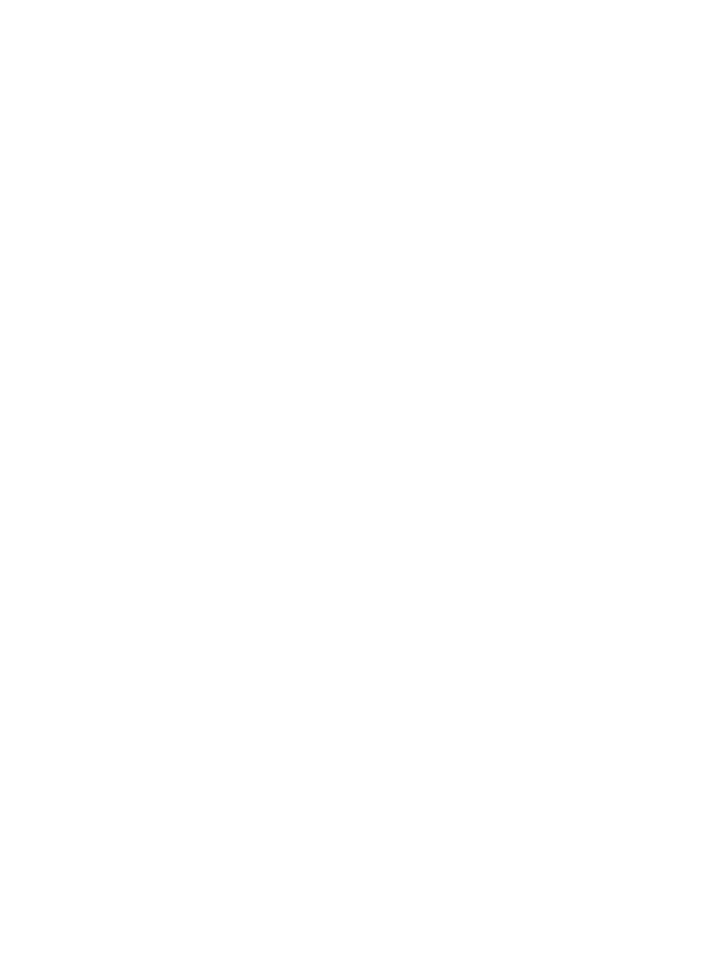
Note: You do not need to set the paper source on both tabs.
4. Select one of the following options in the drop-down list:
• Upper tray: prints from the In tray.
• Lower tray: prints from the 250-Sheet Plain Paper Tray Accessory.
• Upper, then lower: prints from the In tray. If the In tray is empty, the printer
prints from the 250-Sheet Plain Paper Tray Accessory.
• Lower, then upper: prints from the 250-Sheet Plain Paper Tray Accessory.
If the accessory is empty, the printer prints from the In tray.